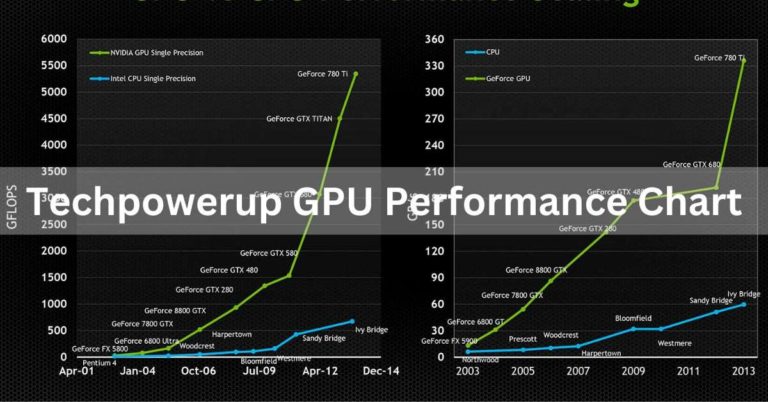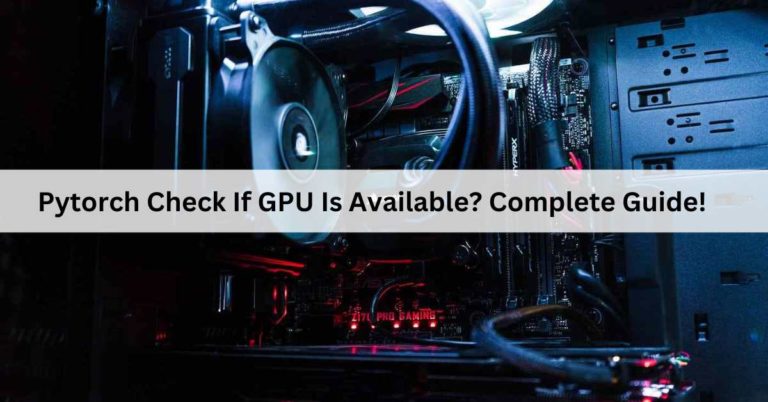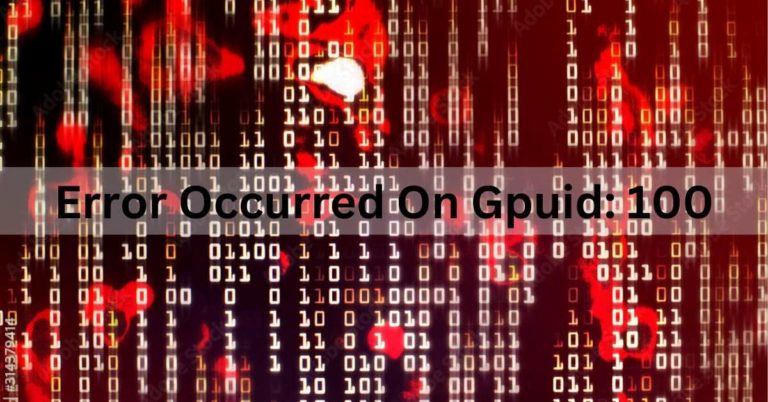What Is A Good Gpu Temperature? Complete Guide – 2024
In the ever evolving world of computer graphics and gaming, the term “what is a good GPU Temperature ” often surfaces in discussions among tech lovers and gamers.
A good GPU temperature typically ranges between 60°C to 85°C under load. It’s crucial to keep it below 90°C to prevent overheating and maintain optimal performance and longevity.
In this article, we will delve into the world of GPU temperatures, discussing what constitutes a good GPU temperature, the factors influencing it, and how to maintain your GPU within the recommended temperature range.
What Is a Gpu In a Computer?
A GPU, or Graphics Processing Unit, is a specialized computer component focused on rendering graphics and performing complex calculations.
It’s important for tasks like gaming, video editing, and emerging technologies like AI and machine learning due to its parallel processing capabilities.
How To Know If The GPU Is Overheating?
You can see if your computer’s graphics card (GPU) is getting too hot by using programs like MSI Afterburner or GPU-Z.

If the temperature goes above 60-85 degrees Celsius, it might get too hot. Keep an eye out for problems like your computer slowing down, strange things appearing on the screen, or crashes, as these could also indicate that your GPU is getting too hot.
Also read: What is a reference gpu? A Comprehensive Guide!
Causes of High GPU Temperatures and how can you fix it ?
High GPU (Graphics Processing Unit) temperatures can be caused by various factors.
1. Dusty GPU
A dusty GPU can lead to high temperatures and reduced performance. Regularly cleaning the GPU and its surroundings is essential to prevent overheating and maintain optimal performance.
How to fix it :
To clean a dusty GPU, use compressed air to blow out dust from the heatsink and fans. Additionally, wipe the GPU gently with a lint-free cloth. If needed, remove the GPU from the motherboard and reinsert it after cleaning.
2. Bad Airflow Inside The Case
Poor airflow inside the computer case can result in higher temperatures for components like the GPU.
It’s important to ensure proper case ventilation by positioning fans strategically and removing obstructions to maintain optimal cooling.
How to fix it:
To improve bad airflow within a computer case, consider cable management, cleaning to remove dust, and adding or upgrading case fans.
Optimal fan placement and removal of obstructions are vital. If issues persist, think about upgrading to a case with better airflow design, and maintain the CPU cooler.
3. Weak Power Supply
A weak power supply can cause a GPU to operate inefficiently and generate excess heat.
Ensure your power supply unit (PSU) can adequately provide power to your GPU to prevent temperature issues and potential damage.
How to fix it:
To fix a weak power supply, check and upgrade your power source (e.g., replace an old battery or PSU), reduce power-hungry components, and avoid overloading circuits.
Ensure proper ventilation, and consider a UPS for stable power. Consult an electrician if needed for circuit upgrades or professional guidance.
4. Not Enough Cooling
Not having enough cooling for your computer’s graphics card, like not having good fans or heat-dissipating devices, can make the graphics card get very hot.
It’s really important to make sure your graphics card has good cooling so it doesn’t get too hot and can work well.
How to fix it:
To fix “Not Enough Cooling,” clean/replace air filters, check for obstructions, close doors/windows, lower thermostat, maintain HVAC, insulate, fix refrigerant leaks, or upgrade to a more efficient system.
5. Old Drivers
Using old or outdated GPU drivers can make your computer’s graphics card become too hot.
To keep your graphics card working well and at a good temperature, it’s important to regularly update its drivers with the latest ones provided by the manufacturer.
How to fix it:
To update old drivers, visit the manufacturer’s website, find the latest driver updates for your hardware, download and install them, or use a driver update software tool for automated updates.
6. Hardware Problems:
Hardware problems with the GPU, such as malfunctioning components or physical damage, can lead to high temperatures.
Regularly inspect and maintain your GPU to identify and address any hardware issues that may be causing temperature problems.
How to fix it:
To solve hardware problems, start by checking connections, rebooting the device, and updating drivers. If issues persist, consult online forums or seek professional assistance for further diagnosis and repair.
7. Bad Thermal Paste
Using bad or old thermal paste on your GPU can make it run hot. To make it work better and cooler, replace the old paste with good, fresh paste.
How to fix it:
- Power off and disconnect the device.
- Carefully remove the heatsink.
- Clean off old paste.
- Apply a small, even layer of new thermal paste.
- Reattach the heatsink securely.
- Reconnect and power on the device.
8. Faulty GPU
A faulty GPU, one that has manufacturing defects or has been damaged, can often generate high temperatures due to irregular operation.

How to fix it:
- Power off and unplug your computer.
- Remove the side panel.
- Disconnect any power cables to the GPU.
- Unscrew and remove the faulty GPU.
- Insert the new GPU into the PCIe slot.
- Secure it with screws.
- Reconnect power cables.
- Replace the side panel.
- Power on the computer and install new GPU drivers if needed.
If you suspect a faulty GPU as the cause of temperature issues, it may require repair or replacement to resolve the problem.
9. Intensive Workloads
Running intensive workloads, such as demanding applications or games, can naturally lead to high GPU temperatures.
It’s normal for a GPU to generate more heat during these tasks. To manage temperatures, ensure your cooling system is adequate and monitor GPU temperatures to prevent overheating.
How to fix it:
To reduce intensive workloads, prioritize tasks, delegate when possible, and automate repetitive processes.
Break complex projects into smaller steps, employ effective time management techniques, and consider outsourcing or upgrading resources for increased efficiency while maintaining work-life balance.
What Is a Good GPU Temperature for Gaming?
A good GPU temperature for gaming typically falls in the range of 65 to 85 degrees Celsius. It ensures efficient performance without risking overheating or causing thermal throttling.
However, specific temperature recommendations may vary depending on your graphics card model, so it’s essential to consult your GPU’s manufacturer guidelines for the most accurate information.
What Does a High GPU Temperature Mean?
A high GPU temperature can signify that the graphics processing unit (GPU) is working hard and generating a significant amount of heat.
This can be normal during intense gaming or other graphics-intensive tasks. However, it can also indicate a problem with cooling, such as a dusty or blocked GPU fan, inadequate airflow in the computer case, or a malfunctioning cooling system.
Continuously high GPU temperatures can lead to reduced performance, thermal throttling, or even permanent damage to the GPU. Monitoring and addressing high GPU temperatures is essential to maintain optimal performance and prevent potential hardware issues.
How to Monitor Your GPU Temperature?
Certainly! Here are four points on how to monitor your GPU temperature:
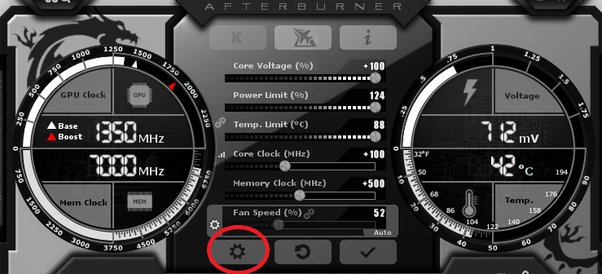
1. Built-in Software:
Many GPU manufacturers provide their own software, like “NVIDIA Control Panel” or “AMD Radeon Software,” which includes temperature monitoring features.
2. Third-party Software:
Download and install third-party monitoring tools like MSI Afterburner, HWMonitor, or GPU-Z for real-time GPU temperature data.
3. Task Manager (Windows):
On Windows, open Task Manager using Ctrl + Shift + Esc, go to the “Performance” tab, and select your GPU to view its temperature.
4. Command Line (Linux):
In Linux, use terminal commands such as nvidia-smi (for NVIDIA GPUs) or amdgpu-pro (for AMD GPUs) to check GPU temperature.
How Hot Is Too Hot For a GPU?
A GPU’s safe operating temperature typically ranges from 60°C to 85°C (140°F to 185°F). Ideally, you want to keep it below 80°C (176°F) to ensure optimal performance and longevity.
If it consistently exceeds 85°C (185°F), it may lead to thermal throttling or, in extreme cases, damage. Effective cooling and monitoring software can help maintain a safe GPU temperature.
Do You Need a GPU for Gaming?
Yes, a GPU (Graphics Processing Unit) is necessary for gaming. It is responsible for rendering graphics and improving gaming performance.
While some games can run on integrated graphics, a dedicated GPU enhances graphics quality and supports demanding titles, providing a better gaming experience.
How Important Is The GPU Temperature?
GPU temperature is crucial for the overall health and performance of a computer. Excessively high temperatures can lead to reduced GPU lifespan, performance throttling, and even hardware damage.

Maintaining a safe temperature range through proper cooling is vital to ensure stable and efficient operation, especially during demanding tasks like gaming or video rendering.
Monitoring and managing GPU temperature is essential for a smooth computing experience.
What’s a good (and safe) GPU temperature when gaming?
A good and safe GPU temperature while gaming is typically between 60 to 80 degrees Celsius. It’s essential to monitor temperatures to prevent overheating. High-end GPUs often have higher safe operating temperatures, but staying within this range ensures optimal performance and longevity.
What’s a good GPU temperature when your PC is idle?
A good GPU temperature when your PC is idle is generally around 30 to 40 degrees Celsius. Keeping temperatures within this range during idle periods ensures efficient cooling and extends the lifespan of your graphics card.
What to do if your GPU temperature is high?
If your GPU temperature is high, consider the following steps: ensure proper airflow in your PC case, clean dust from fans and heatsinks, reapply thermal paste, adjust fan speeds using software, check for background processes, and consider adding additional cooling solutions like case fans or an aftermarket GPU cooler.
Factors That Contribute to Overheating of GPU
Several factors contribute to GPU overheating:
- Inadequate Cooling: Poor airflow or insufficient cooling solutions can lead to heat buildup.
- Dust Accumulation: Dust on fans and heatsinks reduces heat dissipation efficiency.
- Old Thermal Paste: Deteriorated thermal paste diminishes heat transfer.
- High Ambient Temperature: Hot room conditions impact GPU temperatures.
- Overclocking: Aggressive overclocking can generate excessive heat.
- Background Processes: Intensive applications or mining operations increase GPU workload.
- Hardware Issues: Malfunctioning fans or faulty temperature sensors may contribute.
What Is a Normal GPU Temperature for Gaming?
A normal GPU temperature for gaming typically ranges between 60 to 80 degrees Celsius. This range ensures optimal performance without risking overheating. High-end GPUs may tolerate slightly higher temperatures, but monitoring and staying within this range is generally advisable for longevity and stability.
How to Lower Your GPU Temperature?
To lower your GPU temperature:
- Clean Dust: Remove dust from fans and heatsinks to enhance airflow.
- Improve Ventilation: Ensure proper case airflow and consider adding case fans.
- Manage Cable Placement: Organize cables to allow unobstructed airflow.
- Update Drivers: Keep GPU drivers updated for performance optimizations.
- Adjust Fan Speeds: Use GPU management software to increase fan speeds.
- Optimize In-Game Settings: Lower graphics settings to reduce GPU workload.
- Undervolt GPU: Adjust voltage settings for lower power consumption and heat.
- Reapply Thermal Paste: Renew thermal paste to improve heat transfer efficiency.
- Monitor Ambient Temperature: Keep the room cool to help lower overall temperatures.
- Consider Aftermarket Cooling: Upgrading to an aftermarket GPU cooler can provide better heat dissipation.
How Hot Is Too Hot? What’s a Good GPU Temperature?
A good GPU temperature under load is typically between 60 to 80 degrees Celsius. While GPUs can handle higher temperatures, exceeding 90 degrees Celsius may lead to performance issues and long-term damage. Consistently keeping temperatures within the 60-80°C range ensures safe operation and longevity.
How can I check my GPU temperature?
To check your GPU temperature:
- Built-in Software: Many GPUs come with software from manufacturers (like MSI Afterburner or NVIDIA GeForce Experience) that displays temperature.
- Task Manager (Windows): Open Task Manager, go to the “Performance” tab, and select your GPU to see real-time temperature.
- Third-Party Software: Download tools like HWMonitor, GPU-Z, or Open Hardware Monitor for detailed temperature readings.
- In-Game Overlays: Some games and platforms (like Steam) offer in-game overlays that display GPU temperature.
- BIOS/UEFI: Access your system’s BIOS/UEFI during startup; some systems provide basic hardware monitoring, including GPU temperature.
What’s the normal temperature of a GPU?
The normal temperature of a GPU varies, but under typical operating conditions, a range of 30 to 40 degrees Celsius at idle and 60 to 80 degrees Celsius under load is considered normal.
Is there a difference between CPU and GPU temperatures?
Yes, there are differences between CPU (Central Processing Unit) and GPU (Graphics Processing Unit) temperatures. While both measure the temperature of different components, they have distinct functions and cooling requirements.
What does a high GPU temp mean?
A high GPU temperature indicates potential overheating, which can lead to performance throttling, reduced lifespan, and even hardware damage. Monitoring and addressing high temperatures are crucial for system health.
How to check your graphics card’s GPU temperature?
To check your graphics card’s GPU temperature:
- Use built-in software from the GPU manufacturer (e.g., MSI Afterburner).
- Check via Task Manager on Windows.
- Employ third-party tools like GPU-Z, HWMonitor, or Open Hardware Monitor.
- Some games and platforms offer in-game overlays displaying GPU temperature.
- Access BIOS/UEFI during startup for basic temperature monitoring.
What’s a good GPU temperature?
A good GPU temperature is typically between 60 to 80 degrees Celsius under load. Staying within this range ensures optimal performance and longevity for most graphics cards.
Do You Need a GPU?
Whether you need a GPU (Graphics Processing Unit) depends on your computing needs. GPUs are essential for gaming, graphic design, video editing, and certain computational tasks. For basic computer use, integrated graphics may suffice, but specialized tasks often require a dedicated GPU.
Why is My GPU Overheating?
Your GPU may be overheating due to several reasons:
- Poor Ventilation: Inadequate airflow inside the case.
- Dust Buildup: Dust on fans and heatsinks reduces cooling efficiency.
- Old Thermal Paste: Deteriorated thermal paste hampers heat dissipation.
- Ambient Temperature: High room temperature affects GPU cooling.
- Intensive Tasks: Running demanding applications or games.
- Overclocking: Aggressive overclocking generates more heat.
- Faulty Hardware: Malfunctioning fans or temperature sensors.
What is a Normal GPU Temp While Gaming?
A normal GPU temperature while gaming typically falls within the range of 60 to 80 degrees Celsius. Staying within this temperature range ensures optimal performance without risking overheating and potential performance degradation.
How Are GPUs Cooled?
GPUs are cooled using various methods:
- Fans: Most common, fans dissipate heat by blowing air over heatsinks.
- Heatsinks: Metal fins that absorb and dissipate heat from the GPU.
- Liquid Cooling: Circulates liquid through a block mounted on the GPU, transferring heat to a radiator.
- Vapor Chamber: Advanced cooling using a chamber containing vaporized liquid to efficiently transfer heat.
- Heat Pipes: Copper pipes that transport heat away from the GPU to be dissipated by fins.
What Are Average GPU Temperatures?
Average GPU temperatures can vary depending on the model, load, and cooling solutions. Under typical conditions:
- Idle: 30 to 40 degrees Celsius.
- Gaming: 60 to 80 degrees Celsius.
- Heavy Workloads/Extended Gaming: May go above 80 degrees Celsius.
What Temperature Is Too Hot for a GPU?
While GPUs can handle higher temperatures, sustained temperatures above 90 degrees Celsius are considered too hot. Operating within the manufacturer’s recommended limits, generally up to 85-90 degrees Celsius, helps prevent performance issues and potential long-term damage.
What Happens When Your GPU Gets Too Hot?
When a GPU gets too hot, several negative consequences can occur:
- Performance Throttling: The GPU may reduce its clock speed to lower heat generation, leading to decreased performance.
- System Instability: Overheating can cause system crashes, freezes, or unexpected shutdowns.
- Reduced Lifespan: Prolonged exposure to high temperatures can shorten the lifespan of the GPU.
- Hardware Damage: Excessive heat over time may cause permanent damage to the GPU, affecting its functionality.
Optimizing Your GPU for Better Performance and Temperature Control?
To optimize your GPU for improved performance and temperature control, start by updating your graphics drivers regularly.
Adjust fan speeds using software like MSI Afterburner, maintain proper ventilation in your PC case, and ensure your GPU isn’t overclocked too aggressively.
Lastly, consider using a custom fan curve to strike a balance between cooling and performance, ultimately enhancing your gaming or rendering experience.
How Hot Should My GPU Run Normally?
A typical GPU (graphics processing unit) should run between 30°C to 85°C under normal operating conditions.
Temperatures below 30°C may indicate insufficient usage, while temperatures consistently above 85°C could lead to overheating and potential damage. It’s essential to monitor GPU temperatures and ensure proper cooling to maintain optimal performance and longevity.
Frequently Asked Questions:
1. What Are Ideal & Dangerous Temps For You CPU And GPU?
Ideal temperatures for a CPU and GPU are typically below 70°C, while temperatures consistently exceeding 80-90°C can be dangerous, potentially causing overheating and performance issues.
2. Why Do GPUs Get Hot?
GPUs heat up due to the electrical resistance in their transistors and other components as they process data, necessitating cooling to prevent damage and maintain performance.
3. What Is Considered A “Good” GPU Temperature?
A “good” GPU temperature is around 60-85°C under load, but check your GPU’s manual for specifics. Monitor it to prevent overheating and performance problems.
4. Can High GPU Temperatures Damage My Computer?
Yes, high GPU temperatures can potentially damage your computer over time by causing overheating, reducing component lifespan, and increasing the risk of hardware failure. Proper cooling and ventilation are essential to prevent this.
5. What’s a Safe Temperature and What’s Not a Safe Temperature?
A safe temperature typically ranges from 32°F to 100°F (0°C to 37.8°C) for most activities and environments. Temperatures outside this range can pose health and safety risks.
6. GPU Temperature.. What is good?
An ideal GPU temperature is typically around 60-80 degrees Celsius under load. Temperatures below 90°C are generally considered safe for gaming and everyday use.
7. What is the normal temperature for CPU and GPU when playing games?
A normal temperature range for CPUs and GPUs when playing games is typically 60-80 degrees Celsius. It may vary based on specific hardware and cooling solutions.
8. What is the optimal CPU and GPU temperature for gaming?
The optimal CPU and GPU temperature for gaming is generally between 60-80 degrees Celsius. Staying within this range ensures good performance and longevity for your components.
9. Why is GPU usage high and CPU usage low when playing a game?
High GPU usage and low CPU usage during gaming can occur if the game is graphics-intensive. In such cases, the GPU handles more tasks, while the CPU has lighter computational load.
10. How hot is too hot for a CPU and GPU to be while playing games for prolonged periods of time?
For prolonged gaming, CPUs and GPUs should ideally stay below 80-85 degrees Celsius. Temperatures exceeding 90 degrees Celsius may lead to performance issues or potential long-term damage.
11. What is the normal degree of CPU and GPU when you are idle and when playing games?
When idle, CPUs and GPUs typically register temperatures around 30-50 degrees Celsius. During gaming, normal temperatures range from 60-80 degrees Celsius, varying based on hardware and cooling solutions.
12. Why is my temperature still high as 92°C after undervolting the CPU as well as GPU?
Even after undervolting both the CPU and GPU, a high temperature of 92°C could indicate inadequate cooling, improper undervolting settings, or hardware limitations. Check your cooling solution and undervolting configurations.
13. Why are CPUs okay to run in 90+ temperatures but not GPUs?
CPUs and GPUs have different thermal tolerances and designs. While some CPUs can handle temperatures above 90°C, prolonged GPU operation at such high temperatures can lead to performance degradation and potential long-term damage due to the nature of graphics processing tasks.
14. How do CPUs and GPUs measure their temperature? Do they have a built-in thermometer?
CPUs and GPUs measure temperature using built-in temperature sensors. These sensors are often integrated directly into the processor die or the graphics card, providing real-time temperature data to the system for monitoring and control.
15. What should be the normal temperature of a GPU on gaming & without gaming?
The normal GPU temperature while gaming is typically between 60-80 degrees Celsius. When not gaming, it should be lower, ranging from 30-50 degrees Celsius, depending on your specific hardware and cooling solution.
FINAL WORDS:
Maintaining a good GPU temperature is vital for optimal computer performance and longevity. Keeping it between 60°C to 85°C under load is generally recommended. Regular maintenance, proper cooling, and monitoring are key to preventing overheating issues. Prioritize your GPU’s health to ensure a seamless computing experience and enjoyable gaming.